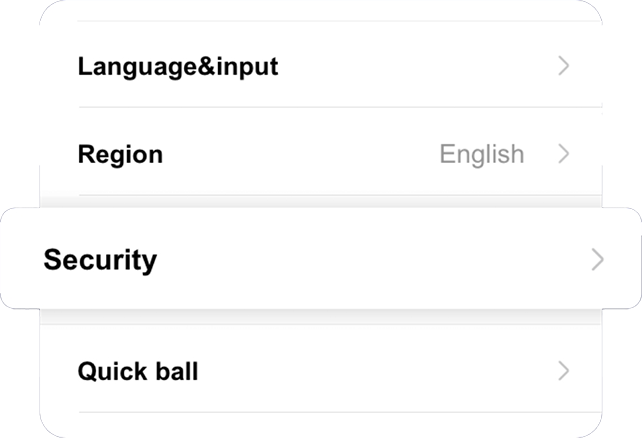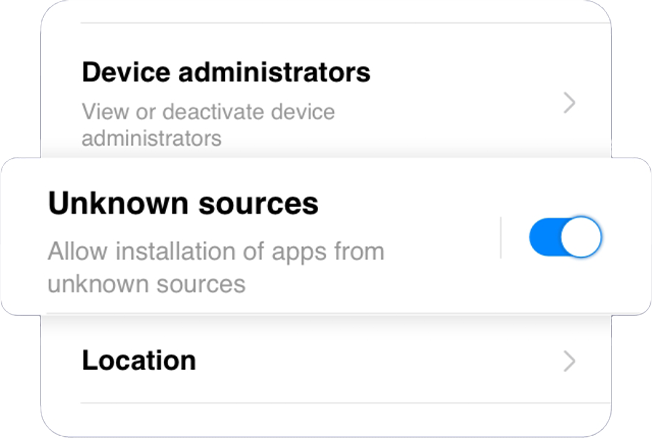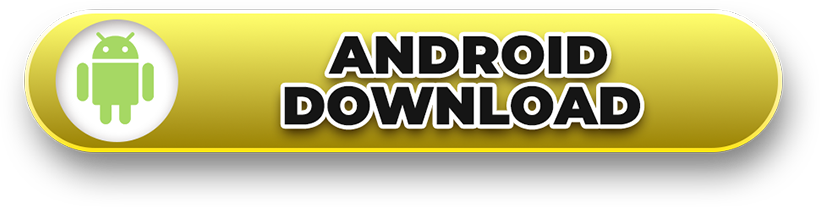PC:
1. Log in to your account.
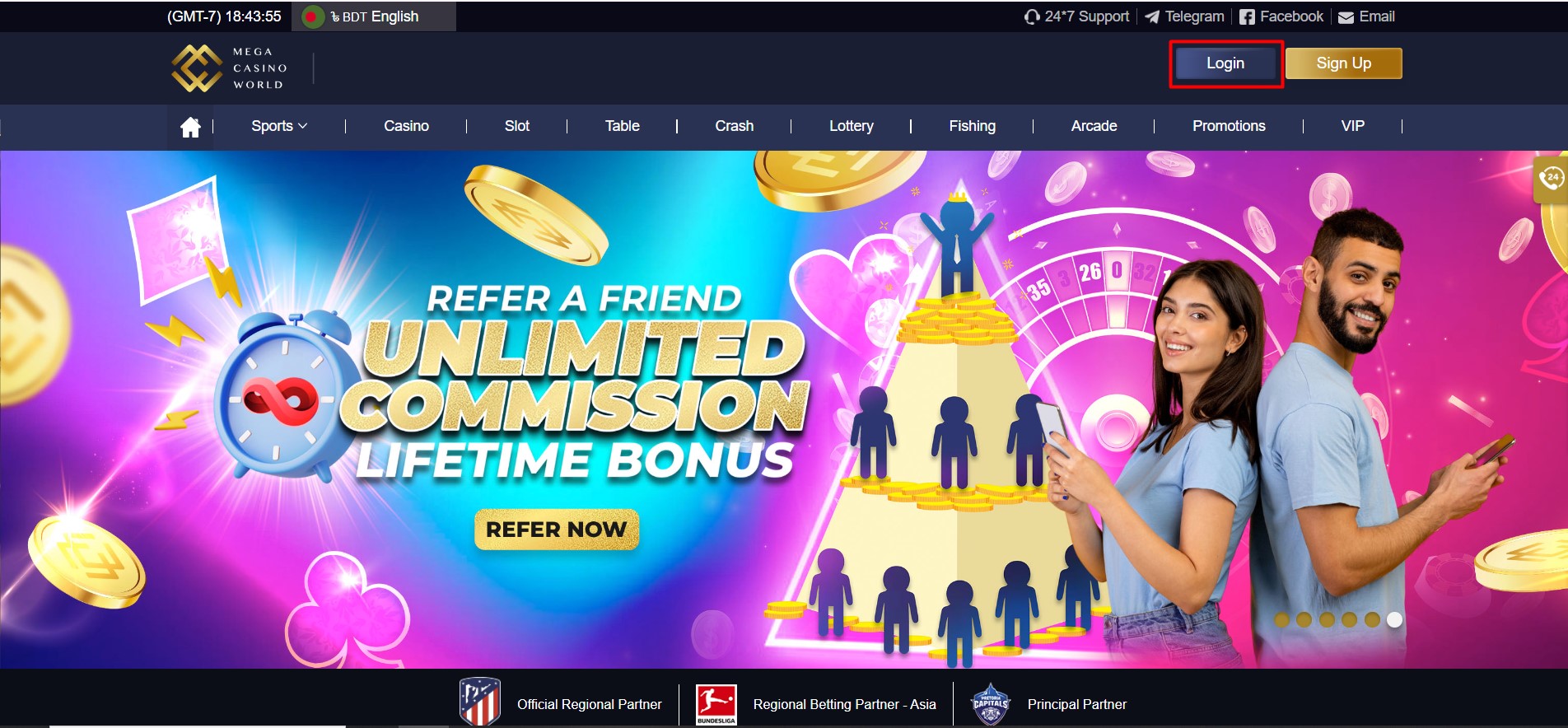
2. Go to Member Center and select Personal Info.
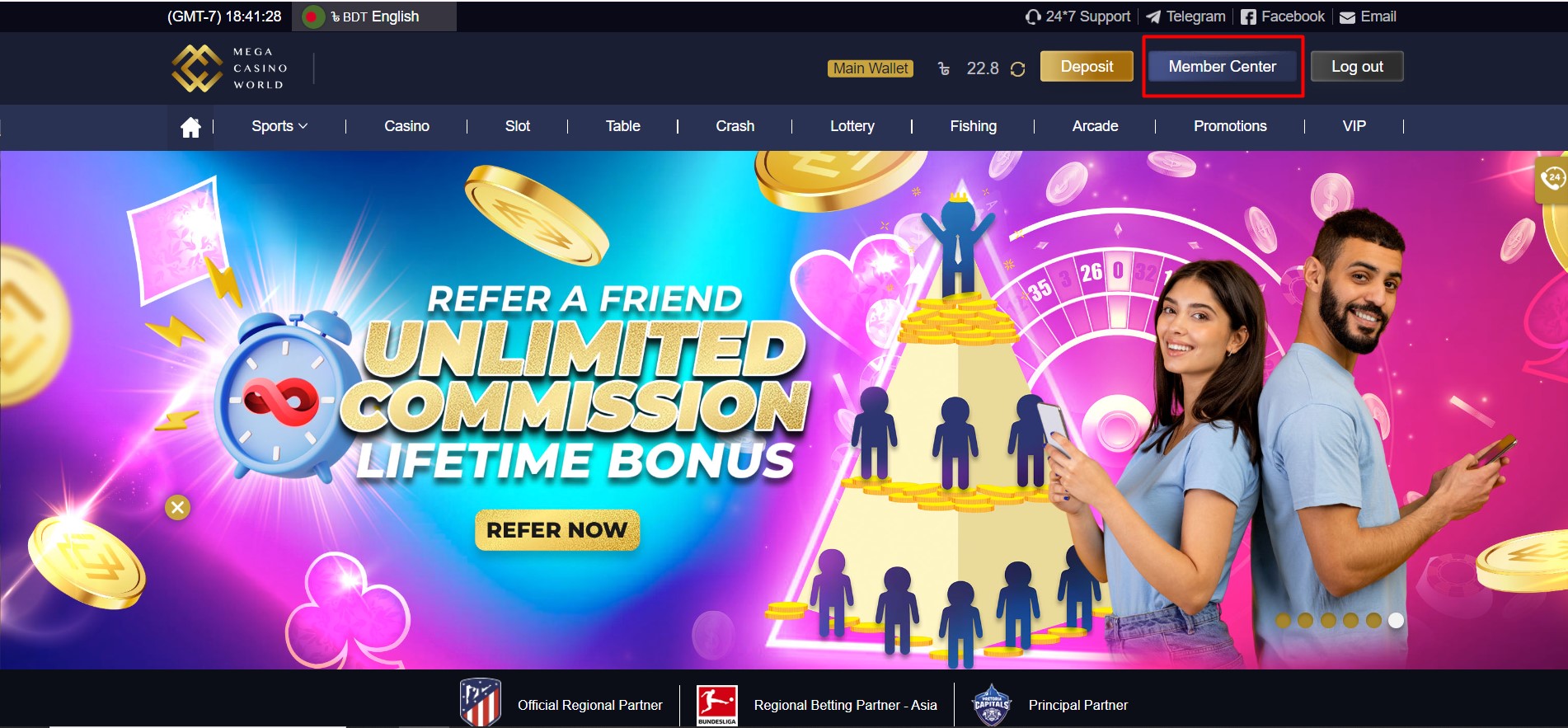
3. From Security level, click the moving email icon.
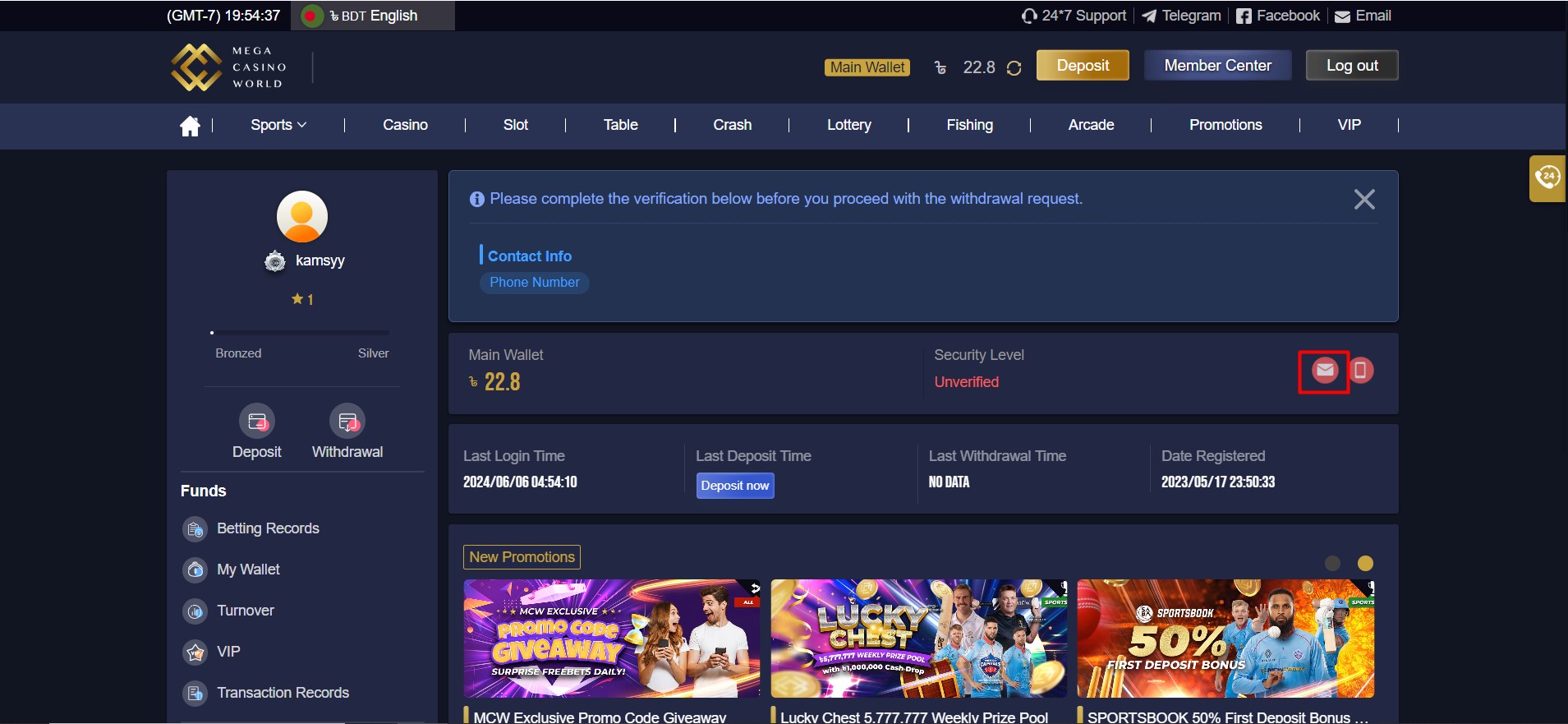
4. Check if your email address is correct and click send validation code. You have 5 mins to check your email for the verification code.
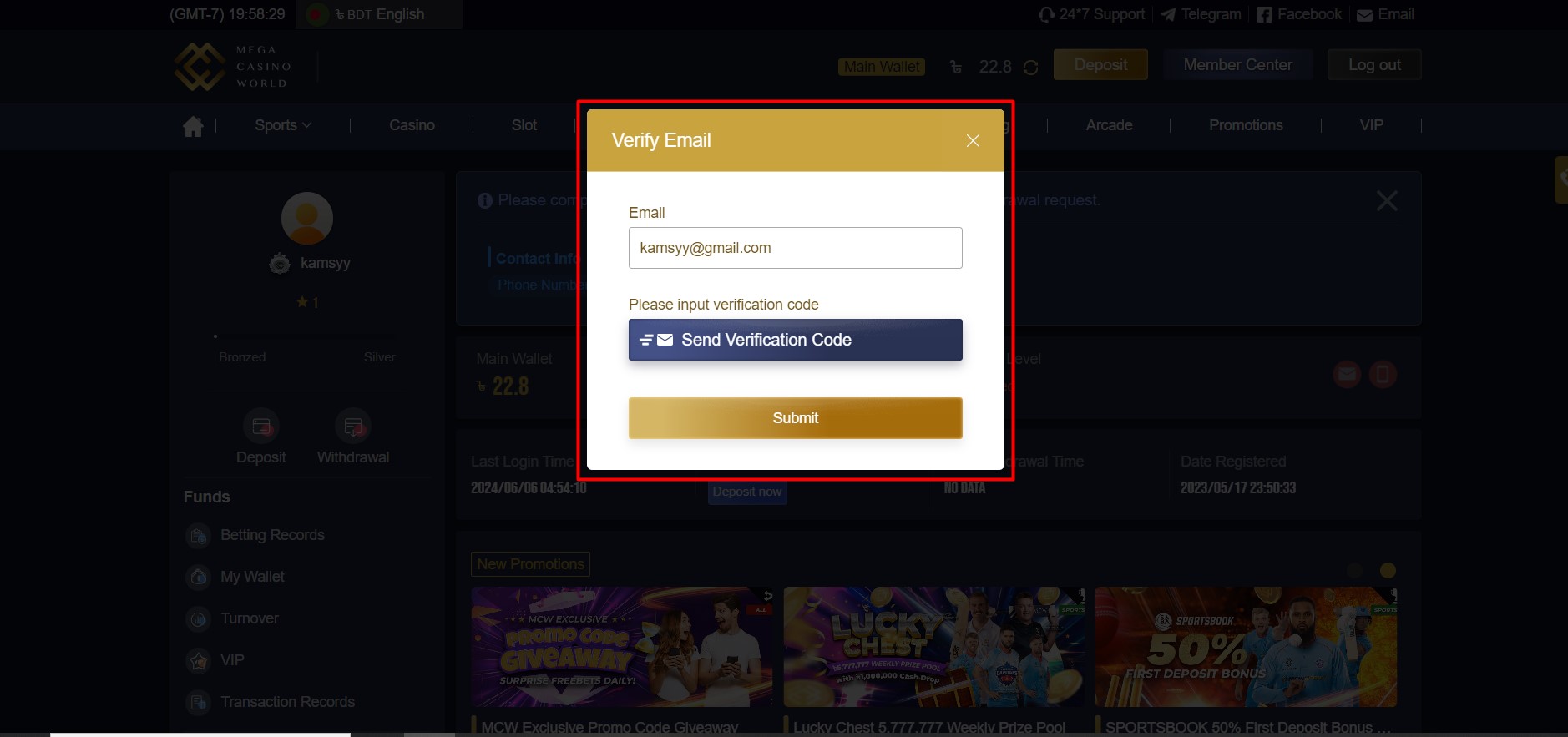
5. Go to your email inbox and look for sent verification code.
6. Go back to https://mcwlink.co/mcwguidebd and input verification code. Once filled up, click Confirm Submit to complete your email verification request.
MOBILE:
1. Log in to your account.
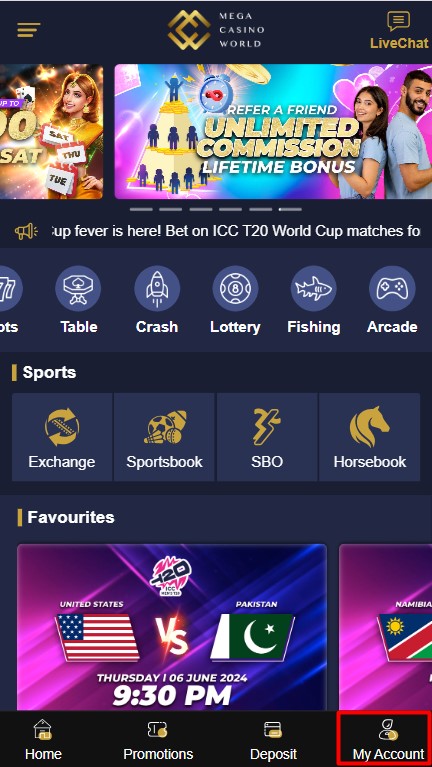
2. Go to My Account and select Personal Info.
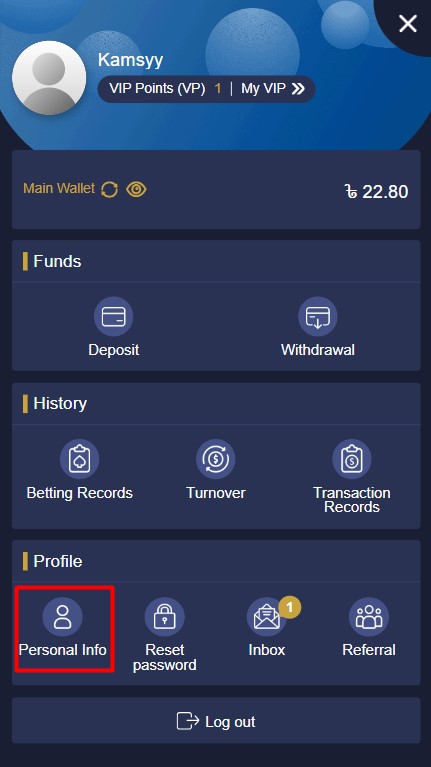
3. Under Email, click Not Verify to proceed. You have 5 mins to check your email for the verification code.
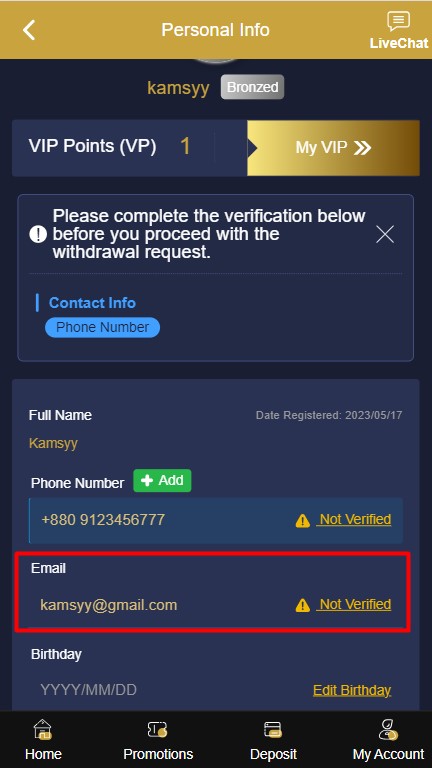
4. Check if your email address is correct then input verification code.
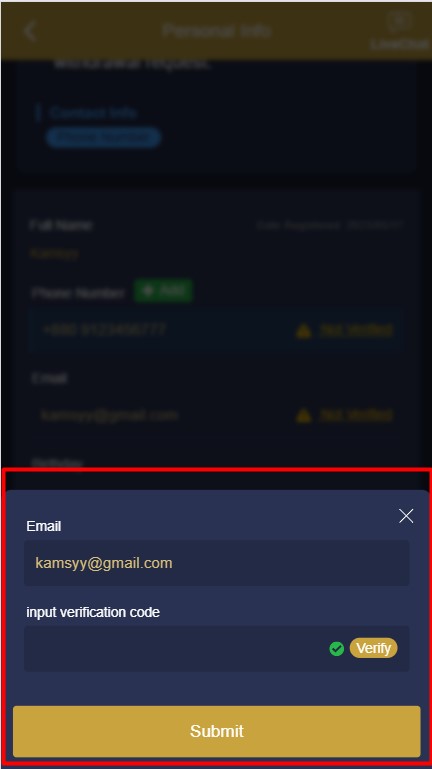
5. Click Submit to complete your email verification request.